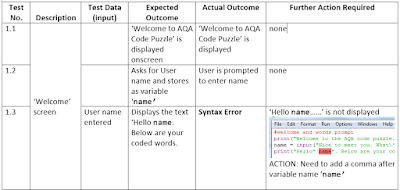Lesson Objectives
- understand the requirements for Testing and Evaluating- document Testing and Evaluation of program so far
Starter
Take a look at the Mark Scheme for Testing and EvaluatingIn your Word document under the heading Testing add a Test Plan like the one below
Amber Task
A 'Testing Table' to list ALL tests carried out on your program and any issues that need fixing.
See example:
Green Task
A 'Re- Testing Table' to list ALL tests that had to carried out again due to errors the first time around, with any further ACTIONS to be taken.
See example:
Extension
Under the section titled Evaluation, write a paragraph to explain how well your program displays a menu to the user and takes their selection.